
NLU Summer 2015 Web 2.0 Workshop
Sunday, August 23, 2015
Reflection on Popplet...
Popplet is a great tool for concept mapping. I have used downloadable concept mapping software and other online-based tools and Popplet at this time is my favorite and most user-friendly. My students make a lot of concept maps and Popplet will be my go-to tool for them. This helps with metacognition because it really is the best instructional tool to get students to think about their thinking.


Nicole Winston, Module 4: Option 2
I chose Module #4, Glogster for this assignment. The reason I chose this assignment is because we are creating a Summer Vacation Digital Story in our 7th grade social studies class. This was a perfect opportunity to try something different and see how it would work for this assignment in class.
Overall, it was fairly simple to use. It took a little bit of me playing around to figure out how to upload pictures to glogster and then again upload those pictures to my storyboard. If I were going to use this in my class, I would for sure provide explicit directions and take it very slow. It could potentially be difficult for students to use. I really like how easy it was to pick a theme, and then simply start typing and uploading into the temple; but if you didn't want to use the template you could delete those as well. I also really like how when it is in preview mode the pictures get larger so you can see them better. Another feature that is cool, is that all the font/graphics/colors etc. can be changed to make it what you want. It was a lot of fun playing around to figure it all out.
One thing I do not like is that it is not free. You only receive a 7 day free trial. If this is something I would want to use in my classroom, I would have to buy licenses for the students or pay for myself. I am really looking something similar to this, that is easy to upload from your computer and from the internet that is free for anyone to use. We all know money is limited in schools!
The ISTE standards this activity covers are: ISTE 1, ISTE 5 and ISTE 6.
Here is a screen shot to my Summer Vacation Glogster:
Reflection on Thinglink...
Thinglink was an awesome tool because it was useful in different educational contexts. Especially since I love history I love this idea as a research project. Students could do the same exact subject with different pictures and have different ways of representing what they learned. This also teaches so many skills like proper researching, proper citation, reliable sources, etc. This is another tool I will definitely add to my lessons.
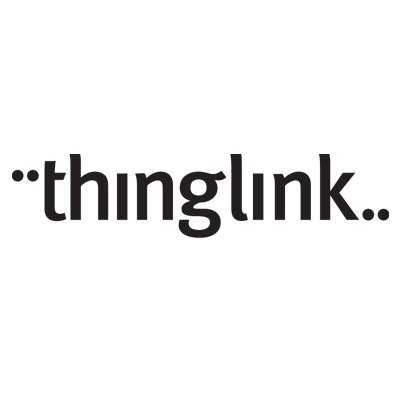
Reflection on Padlet...
I used Padlet to display my ideas on desktop documentaries. It was very user friendly. I will say I am still struggling with justifying using a computer to interact with students rather than doing a paper exit slip for example. I still find educational value in traditional technologies that have been historically used and I try to get my students to understand how many of the things we use in school are still useful for instruction. I try to teach my students in computer class how to choose the best technology tool for the best learning outcome. For example, first graders should not be doing addition and subtraction on the computer or calculator. They should be using the technology device of pencil and paper because the learning outcome is more successful. For practice they can use online flashcards or practice tests, but they still need to use pencil and paper to learn the skill. This is just my opinion.


Erica Yucuis-Module 6--Popplet
For my final post, I decided to create a concept map using Popplet. This was a very easy website to use! It was simple to figure out how to add new boxes to your map and they are automatically connected to create the web design. There are options to personalize your concept map, but not too many options to where the kids would get caught up in personalizing every little part of the map. It is a clear layout which makes it easy to read and present to others. The only problem that I had using this website was that I could not get the embedded code to work, so I had a hard time sharing it on my wiki page. I would worry about not being able to share my students' Popplets on my webpage, but it may just be something that I am not doing correctly, so this may not actually be a problem for others.
I created a concept map on Chicago because that is a Social Studies topic my 3rd graders will learn about this year. I chose to list some major sites that are popular in Chicago that my students would be interested in learning about. The purpose I had in creating this Popplet was to have students use it to research information about these sites in Chicago. I incorporated pictures as well as links to where they can find information about the site. When I noticed the article was very long and above my students' reading level, I read the article and typed some highlights of the article on the Popplet.
I would use this with my students because of its easy to use features. I could see myself using it in the way I mentioned above or I would also have my students create their own Popplet. We could use it as a way to review for a test by setting the middle box as a concept we are studying, and then have students contribute boxes with information about that concept. You could also use this as an 'About me' project at the beginning of the year.
What level of Bloom's Taxonomy or ISTE standard was addressed with this tool?
If you have students create their own Popplet, this would fall under the 'Creating' level of Bloom's Taxonomy. They are creating their own concept map using information they have already read and learned about. If you create a Popplet for students to use to learn about a concept, it falls under the 'Understanding' level.
This Web 2.0 tool addresses the first ISTE standard which is 'Creativity and Innovation.' If the students use this concept map to teach others about their concept, it would also address the 'Communication and Collaboration' standard. If you use it to help students research about a concept, it would address the third standard which is 'Research and Information Fluency.'
MATTHEW MCGUIRE MODULE 4 PREZI
Matthew McGuire
Module 4 -1
Prezi
I was so excited to see Prezi as one of the choices. I have used Prezi before and I think its the best presentation software out there.
I recently was at a teaching seminar hosted by the Gurian Institute in Denver Colorado. This seminar was called "Closing the Gender Achievement Gap" . I teach in an all male school and this summer institute is designed to give teachers the knowledge and tools to help boys be better understood and achieve more. One of the things I was taught in Denver was that boys need to be visually engaged so they learn better. They also need variety and movement. Prezi satisfies all of these points and it easy to use and fun.
This program is both Creative and Innovative which falls under the first standard of ISTE.
Specifically sub standard b " Create original works as a means of personal or group expression"
I created a Prezi for my Digital Photography class on something called forced perspective. I used all stock photos. I would lecture while presenting this and give them tips on how to take the photos.
FORCED PERSPECTIVE
This program is both Creative and Innovative which falls under the first standard of ISTE.
Specifically sub standard b " Create original works as a means of personal or group expression"
I created a Prezi for my Digital Photography class on something called forced perspective. I used all stock photos. I would lecture while presenting this and give them tips on how to take the photos.
FORCED PERSPECTIVE
Video Reflection on Stupeflix...
I thought Stupef;ix was really fun to use. I am so happy I tried this software because I wanted to update my desktop documentary lesson plans for my middle grades students. This will definitely be on my list for this year : ). I did find it difficult to include the text that I wanted to include but maybe it was because of the template. I am going to play with it a little more to make sure that I can use the text if I am going to be able to use it this year.


Nicole Winston: Module 5, Option 1
Google Docs
I chose to use google docs for my professional use with the teachers I coach for collaboration. When meeting with my teacher during orientation week, we discussed the norms for our middle school community of practice. Some of the norms the teachers wanted were:
- agenda 24 hours in advanced
- one document that documented everything
- specific topics of focus
- the opportunity for everyone to add to the agenda and take notes
I also linked a google doc into the spreadsheet as well; which will also be used for collaboration. The google doc will be used next week in our community of practice for creating common language for our middle school classroom environment matrix using our new PBIS Matrix called SWAG.
Making this digital collaboration spreadsheet allows everyone to have access to it and collaborate on a daily basis. It also allows for a quick and easy way to reference our past meetings when needed. This google sheet allows for the group collaboration and instant feedback (ITSE 2), the fact that they can research information (ITSE 3) and improving professional growth using technology (ISTE 5).
Making this digital collaboration spreadsheet allows everyone to have access to it and collaborate on a daily basis. It also allows for a quick and easy way to reference our past meetings when needed. This google sheet allows for the group collaboration and instant feedback (ITSE 2), the fact that they can research information (ITSE 3) and improving professional growth using technology (ISTE 5).
Erica Yucuis-Module 4--Prezi
After looking over the Module 4 options, I was very happy to see Prezi as an option. I had heard about this website before and have seen presentations made from it, but have never actually made one myself. It is definitely more appealing to watch rather than PowerPoint, but a little more difficult to use. I was able to figure it out pretty quickly, but I would be a little nervous to teach 21 third graders how to use it. I think that they could do it, but they would just need a lot of practice and be able to play around with it before I expect them to create one for a grade. I could see myself giving the option of creating a Prezi for research projects or after I teach a unit in Social Studies or Science as a summative assessment of what they learned throughout the unit.
I used Prezi to create an 'About Ms. Yucuis' that I will be using for the first week of school. I think it will keep the students' attention and will hopefully get them excited about possibly using it on their own during the school year.
Prezi about Ms. Yucuis
What level of Blooms Taxonomy or ISTE standard was addressed with this tool?
This would fall under the 'Creating' level of Bloom's Taxonomy. The students take information that they have already learned and create a presentation to share this information with others.
Prezi addresses the first ISTE standard which is 'Creativity and Innovation.' It could also address the second standard which is 'Communication and Collaboration' because they are communicating the ideas in their Prezi with an audience.
Wiki Post
I used Prezi to create an 'About Ms. Yucuis' that I will be using for the first week of school. I think it will keep the students' attention and will hopefully get them excited about possibly using it on their own during the school year.
Prezi about Ms. Yucuis
What level of Blooms Taxonomy or ISTE standard was addressed with this tool?
This would fall under the 'Creating' level of Bloom's Taxonomy. The students take information that they have already learned and create a presentation to share this information with others.
Prezi addresses the first ISTE standard which is 'Creativity and Innovation.' It could also address the second standard which is 'Communication and Collaboration' because they are communicating the ideas in their Prezi with an audience.
Wiki Post
Breanna Atlee Module #4
Infinite Campus presentation: https://docs.google.com/presentation/d/15pLq1p6LlDX_rOsNZ8ugJUUTrVrZQovLZRJcziXhJKE/edit?usp=sharing
We are in the process of changing from Power School to Infinite Campus in our district. I am on the training committee for my building. I created this Google slide with my specific building in mind. I wanted to use some of features of the slide; transitions, timed slide changes, and auto play, but know that with my colleagues, that is not possible. (Things that I could use with my Module 5 lesson because the audience and desired outcomes are different.)
When the whole presentation is given, it will be in parts. The first portion will be me showing the staff all of the features and tabs that are relevant to them with the help of a SMART Board. (Essentially, they will be seeing slides 12-20 in action before they see them in slide form. The next part of the presentation will be working through slides 1-11 step-by-step to ensure that everyone is logged in properly and in the right places on the website. Once we have established that they are, the slideshow will continue for those who need step-by-step guided assistance. For those who don't, they will remain in the same room, but more to the outer parts of the room to work and explore on their own. Everyone will have viewing permissions to refer back to the slideshow as they need to.
I looked into many of the other options for creating and sharing this presentation, but for my target group, sticking with something that they are more familiar with seemed to be the best choice. I am already asking many of them to step outside their comfort zones in logging in and bookmarking the page, too many new things would be sure to turn them off, distract from the target message and the overall purpose of the presentation itself.
For Bloom's, with my colleagues, I am asking that they remember, understand and apply. In creating this presentation, I took my understanding of IC to analyzing, evaluating and creating. Hopefully I was successful enough that the presentation facilitates the level of learning and understanding that the staff needs to begin using IC when students arrive on Wednesday.
**As I make further additions or corrections, this document will change and may not be the same as when linked to this blog. (Another really cool feature of Google.)
We are in the process of changing from Power School to Infinite Campus in our district. I am on the training committee for my building. I created this Google slide with my specific building in mind. I wanted to use some of features of the slide; transitions, timed slide changes, and auto play, but know that with my colleagues, that is not possible. (Things that I could use with my Module 5 lesson because the audience and desired outcomes are different.)
When the whole presentation is given, it will be in parts. The first portion will be me showing the staff all of the features and tabs that are relevant to them with the help of a SMART Board. (Essentially, they will be seeing slides 12-20 in action before they see them in slide form. The next part of the presentation will be working through slides 1-11 step-by-step to ensure that everyone is logged in properly and in the right places on the website. Once we have established that they are, the slideshow will continue for those who need step-by-step guided assistance. For those who don't, they will remain in the same room, but more to the outer parts of the room to work and explore on their own. Everyone will have viewing permissions to refer back to the slideshow as they need to.
I looked into many of the other options for creating and sharing this presentation, but for my target group, sticking with something that they are more familiar with seemed to be the best choice. I am already asking many of them to step outside their comfort zones in logging in and bookmarking the page, too many new things would be sure to turn them off, distract from the target message and the overall purpose of the presentation itself.
For Bloom's, with my colleagues, I am asking that they remember, understand and apply. In creating this presentation, I took my understanding of IC to analyzing, evaluating and creating. Hopefully I was successful enough that the presentation facilitates the level of learning and understanding that the staff needs to begin using IC when students arrive on Wednesday.
**As I make further additions or corrections, this document will change and may not be the same as when linked to this blog. (Another really cool feature of Google.)
Subscribe to:
Posts (Atom)



