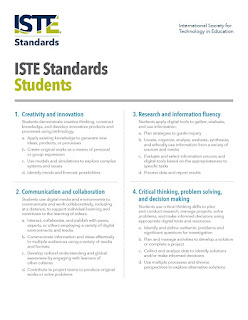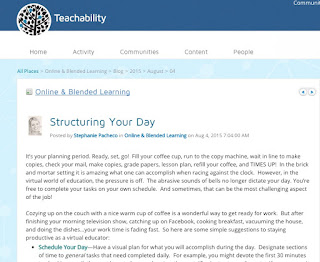Sunday, August 23, 2015
Reflection on Popplet...
Popplet is a great tool for concept mapping. I have used downloadable concept mapping software and other online-based tools and Popplet at this time is my favorite and most user-friendly. My students make a lot of concept maps and Popplet will be my go-to tool for them. This helps with metacognition because it really is the best instructional tool to get students to think about their thinking.

Reflection on Thinglink...
Thinglink was an awesome tool because it was useful in different educational contexts. Especially since I love history I love this idea as a research project. Students could do the same exact subject with different pictures and have different ways of representing what they learned. This also teaches so many skills like proper researching, proper citation, reliable sources, etc. This is another tool I will definitely add to my lessons.
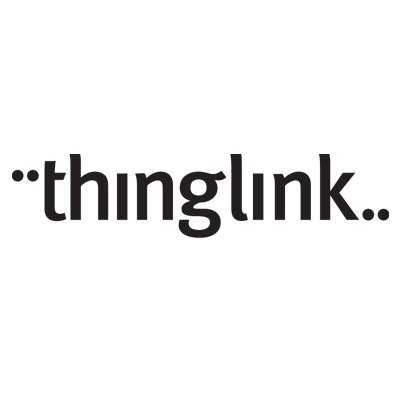
Reflection on Padlet...
I used Padlet to display my ideas on desktop documentaries. It was very user friendly. I will say I am still struggling with justifying using a computer to interact with students rather than doing a paper exit slip for example. I still find educational value in traditional technologies that have been historically used and I try to get my students to understand how many of the things we use in school are still useful for instruction. I try to teach my students in computer class how to choose the best technology tool for the best learning outcome. For example, first graders should not be doing addition and subtraction on the computer or calculator. They should be using the technology device of pencil and paper because the learning outcome is more successful. For practice they can use online flashcards or practice tests, but they still need to use pencil and paper to learn the skill. This is just my opinion.


Erica Yucuis-Module 6--Popplet
For my final post, I decided to create a concept map using Popplet. This was a very easy website to use! It was simple to figure out how to add new boxes to your map and they are automatically connected to create the web design. There are options to personalize your concept map, but not too many options to where the kids would get caught up in personalizing every little part of the map. It is a clear layout which makes it easy to read and present to others. The only problem that I had using this website was that I could not get the embedded code to work, so I had a hard time sharing it on my wiki page. I would worry about not being able to share my students' Popplets on my webpage, but it may just be something that I am not doing correctly, so this may not actually be a problem for others.
I created a concept map on Chicago because that is a Social Studies topic my 3rd graders will learn about this year. I chose to list some major sites that are popular in Chicago that my students would be interested in learning about. The purpose I had in creating this Popplet was to have students use it to research information about these sites in Chicago. I incorporated pictures as well as links to where they can find information about the site. When I noticed the article was very long and above my students' reading level, I read the article and typed some highlights of the article on the Popplet.
I would use this with my students because of its easy to use features. I could see myself using it in the way I mentioned above or I would also have my students create their own Popplet. We could use it as a way to review for a test by setting the middle box as a concept we are studying, and then have students contribute boxes with information about that concept. You could also use this as an 'About me' project at the beginning of the year.
What level of Bloom's Taxonomy or ISTE standard was addressed with this tool?
If you have students create their own Popplet, this would fall under the 'Creating' level of Bloom's Taxonomy. They are creating their own concept map using information they have already read and learned about. If you create a Popplet for students to use to learn about a concept, it falls under the 'Understanding' level.
This Web 2.0 tool addresses the first ISTE standard which is 'Creativity and Innovation.' If the students use this concept map to teach others about their concept, it would also address the 'Communication and Collaboration' standard. If you use it to help students research about a concept, it would address the third standard which is 'Research and Information Fluency.'
MATTHEW MCGUIRE MODULE 4 PREZI
Matthew McGuire
Module 4 -1
Prezi
I was so excited to see Prezi as one of the choices. I have used Prezi before and I think its the best presentation software out there.
I recently was at a teaching seminar hosted by the Gurian Institute in Denver Colorado. This seminar was called "Closing the Gender Achievement Gap" . I teach in an all male school and this summer institute is designed to give teachers the knowledge and tools to help boys be better understood and achieve more. One of the things I was taught in Denver was that boys need to be visually engaged so they learn better. They also need variety and movement. Prezi satisfies all of these points and it easy to use and fun.
This program is both Creative and Innovative which falls under the first standard of ISTE.
Specifically sub standard b " Create original works as a means of personal or group expression"
I created a Prezi for my Digital Photography class on something called forced perspective. I used all stock photos. I would lecture while presenting this and give them tips on how to take the photos.
FORCED PERSPECTIVE
This program is both Creative and Innovative which falls under the first standard of ISTE.
Specifically sub standard b " Create original works as a means of personal or group expression"
I created a Prezi for my Digital Photography class on something called forced perspective. I used all stock photos. I would lecture while presenting this and give them tips on how to take the photos.
FORCED PERSPECTIVE
Video Reflection on Stupeflix...
I thought Stupef;ix was really fun to use. I am so happy I tried this software because I wanted to update my desktop documentary lesson plans for my middle grades students. This will definitely be on my list for this year : ). I did find it difficult to include the text that I wanted to include but maybe it was because of the template. I am going to play with it a little more to make sure that I can use the text if I am going to be able to use it this year.

Nicole Winston: Module 5, Option 1
Google Docs
I chose to use google docs for my professional use with the teachers I coach for collaboration. When meeting with my teacher during orientation week, we discussed the norms for our middle school community of practice. Some of the norms the teachers wanted were:
- agenda 24 hours in advanced
- one document that documented everything
- specific topics of focus
- the opportunity for everyone to add to the agenda and take notes
I also linked a google doc into the spreadsheet as well; which will also be used for collaboration. The google doc will be used next week in our community of practice for creating common language for our middle school classroom environment matrix using our new PBIS Matrix called SWAG.
Making this digital collaboration spreadsheet allows everyone to have access to it and collaborate on a daily basis. It also allows for a quick and easy way to reference our past meetings when needed. This google sheet allows for the group collaboration and instant feedback (ITSE 2), the fact that they can research information (ITSE 3) and improving professional growth using technology (ISTE 5).
Making this digital collaboration spreadsheet allows everyone to have access to it and collaborate on a daily basis. It also allows for a quick and easy way to reference our past meetings when needed. This google sheet allows for the group collaboration and instant feedback (ITSE 2), the fact that they can research information (ITSE 3) and improving professional growth using technology (ISTE 5).
Erica Yucuis-Module 4--Prezi
After looking over the Module 4 options, I was very happy to see Prezi as an option. I had heard about this website before and have seen presentations made from it, but have never actually made one myself. It is definitely more appealing to watch rather than PowerPoint, but a little more difficult to use. I was able to figure it out pretty quickly, but I would be a little nervous to teach 21 third graders how to use it. I think that they could do it, but they would just need a lot of practice and be able to play around with it before I expect them to create one for a grade. I could see myself giving the option of creating a Prezi for research projects or after I teach a unit in Social Studies or Science as a summative assessment of what they learned throughout the unit.
I used Prezi to create an 'About Ms. Yucuis' that I will be using for the first week of school. I think it will keep the students' attention and will hopefully get them excited about possibly using it on their own during the school year.
Prezi about Ms. Yucuis
What level of Blooms Taxonomy or ISTE standard was addressed with this tool?
This would fall under the 'Creating' level of Bloom's Taxonomy. The students take information that they have already learned and create a presentation to share this information with others.
Prezi addresses the first ISTE standard which is 'Creativity and Innovation.' It could also address the second standard which is 'Communication and Collaboration' because they are communicating the ideas in their Prezi with an audience.
Wiki Post
I used Prezi to create an 'About Ms. Yucuis' that I will be using for the first week of school. I think it will keep the students' attention and will hopefully get them excited about possibly using it on their own during the school year.
Prezi about Ms. Yucuis
What level of Blooms Taxonomy or ISTE standard was addressed with this tool?
This would fall under the 'Creating' level of Bloom's Taxonomy. The students take information that they have already learned and create a presentation to share this information with others.
Prezi addresses the first ISTE standard which is 'Creativity and Innovation.' It could also address the second standard which is 'Communication and Collaboration' because they are communicating the ideas in their Prezi with an audience.
Wiki Post
Breanna Atlee Module #4
Infinite Campus presentation: https://docs.google.com/presentation/d/15pLq1p6LlDX_rOsNZ8ugJUUTrVrZQovLZRJcziXhJKE/edit?usp=sharing
We are in the process of changing from Power School to Infinite Campus in our district. I am on the training committee for my building. I created this Google slide with my specific building in mind. I wanted to use some of features of the slide; transitions, timed slide changes, and auto play, but know that with my colleagues, that is not possible. (Things that I could use with my Module 5 lesson because the audience and desired outcomes are different.)
When the whole presentation is given, it will be in parts. The first portion will be me showing the staff all of the features and tabs that are relevant to them with the help of a SMART Board. (Essentially, they will be seeing slides 12-20 in action before they see them in slide form. The next part of the presentation will be working through slides 1-11 step-by-step to ensure that everyone is logged in properly and in the right places on the website. Once we have established that they are, the slideshow will continue for those who need step-by-step guided assistance. For those who don't, they will remain in the same room, but more to the outer parts of the room to work and explore on their own. Everyone will have viewing permissions to refer back to the slideshow as they need to.
I looked into many of the other options for creating and sharing this presentation, but for my target group, sticking with something that they are more familiar with seemed to be the best choice. I am already asking many of them to step outside their comfort zones in logging in and bookmarking the page, too many new things would be sure to turn them off, distract from the target message and the overall purpose of the presentation itself.
For Bloom's, with my colleagues, I am asking that they remember, understand and apply. In creating this presentation, I took my understanding of IC to analyzing, evaluating and creating. Hopefully I was successful enough that the presentation facilitates the level of learning and understanding that the staff needs to begin using IC when students arrive on Wednesday.
**As I make further additions or corrections, this document will change and may not be the same as when linked to this blog. (Another really cool feature of Google.)
We are in the process of changing from Power School to Infinite Campus in our district. I am on the training committee for my building. I created this Google slide with my specific building in mind. I wanted to use some of features of the slide; transitions, timed slide changes, and auto play, but know that with my colleagues, that is not possible. (Things that I could use with my Module 5 lesson because the audience and desired outcomes are different.)
When the whole presentation is given, it will be in parts. The first portion will be me showing the staff all of the features and tabs that are relevant to them with the help of a SMART Board. (Essentially, they will be seeing slides 12-20 in action before they see them in slide form. The next part of the presentation will be working through slides 1-11 step-by-step to ensure that everyone is logged in properly and in the right places on the website. Once we have established that they are, the slideshow will continue for those who need step-by-step guided assistance. For those who don't, they will remain in the same room, but more to the outer parts of the room to work and explore on their own. Everyone will have viewing permissions to refer back to the slideshow as they need to.
I looked into many of the other options for creating and sharing this presentation, but for my target group, sticking with something that they are more familiar with seemed to be the best choice. I am already asking many of them to step outside their comfort zones in logging in and bookmarking the page, too many new things would be sure to turn them off, distract from the target message and the overall purpose of the presentation itself.
For Bloom's, with my colleagues, I am asking that they remember, understand and apply. In creating this presentation, I took my understanding of IC to analyzing, evaluating and creating. Hopefully I was successful enough that the presentation facilitates the level of learning and understanding that the staff needs to begin using IC when students arrive on Wednesday.
**As I make further additions or corrections, this document will change and may not be the same as when linked to this blog. (Another really cool feature of Google.)
Matthew McGuire Module #6 SYMBALOO
Matthew McGuire Module #6
SYMBALOO
For module # 6, I chose the Symbaloo site because I loved how easy it was for me to set up,search and organize various web site into one nice and neat place. I will be using this for my Digital photography class and make them make this their home page in the Mac Lab. Having all these great sites right at their finger tips will help me and help them. It was easy to set up for me and it should be easy to set up for students.http://www.symbaloo.com/home/mix/13ePQK59gV <==========click here for my new homepage for photography
For Art and photography I like Kathy Schrocks adaptation of Blooms which she calls "Cogs of the Cognitive Processes"
My beliefs align with Kathy Schrock. To be creative at the artistic level one needs to be able to have any or all of the wheels/cogs moving to achieve. Students and artists are constantly exploring the outer cogs. I also believe that the diagram is great because anytime you explore or rotate the outer cogs the creative cog turns. I think that this web site will greatly help them spin the cogs.


Breanna Atlee Module #5
For this assignment I worked on taking an activity that I have done in the past and making it more digitally based using Google Docs and Slides. All of the students in my building have Google accounts and we have two laptop carts making it easy to do a project of this kind in the classroom, even with 25+ students.
During our unit of study on the midwest, I like to add a week's worth of study specifically on Illinois. I feel it is highly beneficial, and honestly fun, for the students to spend time gathering a more indepth look at the state that they live in.
In the past this lesson/project has been done over the span of a few weeks, with additional time always needed for collaboration, research and drafting. By making this a more digitally based project, the work time can be shortened to a week, give or take a few days. Students also have the ability to work from home and still get feedback electronically and easily from the teacher, even though not in school.
Making this a digital assignment makes it more collaborative, more easily shared and viewed and allows the students to be more creative with their work.
Here is the link to the overview and template: https://docs.google.com/presentation/d/1HZicizL6LdwFH6cf2gzTtBmsme7vk6Nx-oI3gcgikv8/edit?usp=sharing
I like using the Google tools because they are fairly user friendly, even for students. It allows for the group collaboration and instant feedback (ITSE 2), the fact that they can research information (ITSE 3) and additional links right from the document. It allows me to monitor and keep all students on task and on track to complete their portion. It allows the students flexibility, creativity, and to present something in a new and fun way (ITSE 1).
During our unit of study on the midwest, I like to add a week's worth of study specifically on Illinois. I feel it is highly beneficial, and honestly fun, for the students to spend time gathering a more indepth look at the state that they live in.
In the past this lesson/project has been done over the span of a few weeks, with additional time always needed for collaboration, research and drafting. By making this a more digitally based project, the work time can be shortened to a week, give or take a few days. Students also have the ability to work from home and still get feedback electronically and easily from the teacher, even though not in school.
Making this a digital assignment makes it more collaborative, more easily shared and viewed and allows the students to be more creative with their work.
Here is the link to the overview and template: https://docs.google.com/presentation/d/1HZicizL6LdwFH6cf2gzTtBmsme7vk6Nx-oI3gcgikv8/edit?usp=sharing
I like using the Google tools because they are fairly user friendly, even for students. It allows for the group collaboration and instant feedback (ITSE 2), the fact that they can research information (ITSE 3) and additional links right from the document. It allows me to monitor and keep all students on task and on track to complete their portion. It allows the students flexibility, creativity, and to present something in a new and fun way (ITSE 1).
Wikispaces
Hello everyone,
For week two module 5 option three I decided to create a
wiki page using Wikispaces.
Did I find the tool
easy to use?
For the most part I found Wikispaces to be a simple and easy
tool to use. Especially for beginners! It seems that just about everything you
could want to do to build a simple set of wiki pages is included in the point
and click interface. From inserting text to any number of widgets and embed
codes everything can be done without knowing any HTML or CSS code. And for
those with some knowledge of web design, Wikispaces includes a simple CSS
editor so that you can apply your own styles to your wiki page. If you don’t know
much about web development Wikispaces offers a quick
and easy way to get your
content online.
Can I use the wiki
with students?
Yes I can certainly see many uses for Wikispaces in the
classroom. As I was building my simple wiki one use that immediately came to
mind is using Wikispaces kind as a D2L-like learning management system. While Wikispaces
lacks many features of D2L, Wikispaces looks to be a great tool for presenting
content and prompting class discussions. Additionally Wikispaces would be a
great tool for building online portfolios to track learning. I’d love to see a
school implement an eportfoilio spanning multiple grade levels. I would love to
see how my writing abilities have improved say at the begging of high school to
the end of high school.
-Anthony
Presentation: The ADDIE Model
Hello everyone,
For my second presentation this week I’ve
created a quick Prezi presentation on the ADDIE model of Instructional Design.
http://prezi.com/jlw-mpfi1qyf/?utm_campaign=share&utm_medium=copy
http://prezi.com/jlw-mpfi1qyf/?utm_campaign=share&utm_medium=copy
Now days I feel Prezi is a fairly
well-known tool amongst educators. Even so, Prezi is a powerful PowerPoint
alternative for creating engaging presentations. The great thing about Prezi is
that the camera (or point of view) can zoom in and out, and move around the
presentation to highlight the relationship between items in the presentation.
Whereas a PowerPoint is only capable of flipping back and forth between
individual slides, Prezi is uniquely suited to presenting individual bits of
information as well as the overall picture.
Was the tool easy to use?
I would say that while many of the features are pretty intuitive
and easy to use, Prezi is a difficult program to use correctly. The tools are
pretty easy to use, but the design of an engaging Prezi presentation requires a
great eye for design and, if you can’t create your own images, take a good bit
of luck and/or tweaking to get things right. If you aren’t able to effectively use
the zooming and slide transfer features effectively Prezi presentations can
quickly turn into PowerPoint like slideshow.
Can you see yourself using this tool with students?
Yes. But not on a regular basis.
Creating a Prezi every once in a while can be a fun and engaging experience.
But once the initial “wow the camera is flying around” feeling goes away I find
Prezi becomes more of a hassle than it is worth. Additionally lately I have
been hearing reports that Prezi presentations can make people feel seasick!
What level of Blooms Taxonomy or ISTE standard was addressed
with this tool?
The tool itself does not address any single area of Blooms
Taxonomy. The subject presented by the tool on the other hand could address any
of the three domains of knowledge. My video addressed cognitive knowledge.
Use of this tool could meet many NETS T ISTE standards including
(but not at all limited to): 1a, 2a, 3a, 3b, 3d.
Saturday, August 22, 2015
Joan O'Mara Mod 6 #3 Symbaloo
I created a Symbaloo webmix to
accompany the math module I am currently teaching. It was easy and fun adding
the tiles. I really prefer creating tiles with the website logos as I am a visual identification
type. I relate color to a website.I created a mix to support the student learning in terms of games and activities. But I also kept in mind that I too need support when teaching the lessons. And I will also have resource materials for the parents as well. Two of the sites have newsletters to help parents navigate the new math.
When it came to linking to another webmix about the same topic,
part of it was relatively easy. I simply Googled link to webmix. After
scrolling through the ad block, there were several webmixes to choose. I
especially liked the one I chose for the fact that the blue background across
the bottom indicated to me that those icons were specifically math websites. The first one is the Symbaloo icon tile.
 |
| Math support websites |
After linking the first webmix by chance, I scrolled down to
find suggested webmixes with counters. The layout is similar to Amazon books. Hey, look
what other people bought! I found a PBS webmix and linked it too.The tile for PBS is the blue button window pane.
Now that I have cruised through the mixes, I can see how
Symbaloo organized websites at ones fingertips. I will be using far more
interactive games and activities in stations for differentiation. I can use videos
at the touch of a button as introductions to topics for Science and Social
Studies. I WILL take the time to set up tabs according the subjects. Oh, how I
have longed for such a tool. Now I have one!
Joan O’Mara Module 5 #3 Wikispace
I decided to use Wikispace to create a wiki page as a
teaching tool / resource for
students and parents of all second graders at Laurel Hill Elementary. The pages guide students and parents through
the different math strategies being taught this year using Eureka Math. This is
the first FULL implementation of the program in my district. Most of the
teachers in my building chose to be early implementers last year. Because I had
the experience with the new strategies last year, I am finding teaching and
explaining it all a lot easier now. I feel empathetic towards their
frustrations with this new program. It can be confusing. But it the end, it is
worth it because the students learn more and feel confident about math.
Each page of the wiki is dedicated to an algebraic operation
strategy. Each strategy has an illustration and a video to explain the
terminology. Because we are a dual language building, the pages are in English
and Spanish. This accommodates our Spanish speaking families. Our
English-speaking children live in predominantly Spanish-speaking households. So
it is important for my students to have access to Spanish resources to practice
class works at home.
Since I have been using the wiki for the National-Lewis
Workshop, I found the new wiki pages easy to use. I DID finally learn how to
embed. I knew how, but on wiki pages, a grey space holds the place of the
video. Because I was unaware of this fact, I thought that nothing was
embedding. After publishing a page, I realized my mistake as I observed the
videos clear as could be!
I have invited my teammates to join the Wikispace with
editing capabilities. We are used to collaborating electronically using the
Google Apps in Chrome. So I know that with a little coaching, they too will
manage the wiki pages.
Take a look! laurelhill2ndgrade
Friday, August 21, 2015
Joan O'Mara Mod 4 #4
Mod 4 #4
QR Codes
I chose to
investigate QR Codes. The codes will be
used in the classroom with high frequency words. I plan on creating code cards,
similar to flash cards for student use. The students scan the codes with the
iPads. After scanning, they will read the word the code illustrates, and then
they will record the word creating a personal list of high frequency words.
This activity satisfies CCSS RF2.3- Students will be apply to know and apply grade level phonics and word analysis when speaking and writing.
at
and
of
the
Using the QR Code Generator was fairly easy. You simply type in the word that the code will represent. Pick a design format. There were three to choose from. Then choose a color for the code. Press done and a code is generated. I downloaded the codes into a file for printing onto colored card stock.
Because there are
300 words the students must know, I will color code the sets according to grade
level acquisition expectations. Then, the students will be able to observe
their personal growth through the different sets of cards that are completed
with success. The written lists of words generated by the students during the
activity will be used as a formative assessment.
Thursday, August 20, 2015
Module #4- Option #2 Thinglink Kelly Funk
Thinglink
I created a Thinglink to describe my classroom. I heard about Thinglink at a Tech one day conference I went to. I had shared this with my students and encouraged them to explore this site as part of their project creation. Some students did create Thinglinks for their non-fiction projects when making interactive non-fiction texts and modernizing them.
Examples of Student Work- Giant Pandas & Inner Planets
I hadn't had a chance to explore this site and I am glad I was able to play around with the website. I really like the idea of making an image accessible and allow it to convey hidden information. I decided to add links to pictures of my classroom to give students an idea of where things are in the room. I am going to create a QR code and share this information out with students as they get to know the classroom. Classroom Thinglink
It was easy to use and it saves if you wanted to work on it for part of the time and then go back and edit the Thinglink. I was able to upload the image and add information quickly. I think that this website provides a better way of looking at images. You go beyond the image.
ISTE Standards that this uses:
Creativity & Innovation- Students are able to take information compile it and create a new product. They create original work with the use of other sources. Thinglink allows students to put all of these elements together in one image.
Research & Information Fluency- Students select the information to add. They are able to look through multiple sources and evaluate which elements are most beneficial to their audience and what they are trying to convey or teach. Students need to be selective when they pick what to link to their image.
I created a Thinglink to describe my classroom. I heard about Thinglink at a Tech one day conference I went to. I had shared this with my students and encouraged them to explore this site as part of their project creation. Some students did create Thinglinks for their non-fiction projects when making interactive non-fiction texts and modernizing them.
Examples of Student Work- Giant Pandas & Inner Planets
I hadn't had a chance to explore this site and I am glad I was able to play around with the website. I really like the idea of making an image accessible and allow it to convey hidden information. I decided to add links to pictures of my classroom to give students an idea of where things are in the room. I am going to create a QR code and share this information out with students as they get to know the classroom. Classroom Thinglink
It was easy to use and it saves if you wanted to work on it for part of the time and then go back and edit the Thinglink. I was able to upload the image and add information quickly. I think that this website provides a better way of looking at images. You go beyond the image.
ISTE Standards that this uses:
Creativity & Innovation- Students are able to take information compile it and create a new product. They create original work with the use of other sources. Thinglink allows students to put all of these elements together in one image.
Research & Information Fluency- Students select the information to add. They are able to look through multiple sources and evaluate which elements are most beneficial to their audience and what they are trying to convey or teach. Students need to be selective when they pick what to link to their image.
The original image
Wednesday, August 19, 2015
Holmer: Module #4
Now with this being said, I still love Thinglink. Being able to easily link your Google account to a universally accessible (web, Android, and iOS) presentation tool is a pleasant surprise in the EdTech community. The app was easy to open and get things rolling. I went with a hosted image and starting adding tags to support the topic of TED. I have done a few conferences on TED and will be hosting a TEDx event this year. Thought this would be a great addition to my presentation and something to share with teachers new to TED. I went with the focus of creating strong presentations and the skills required to do so.
My favorite feature of ThingLink is the “app smashing” capabilities. People unfamiliar with this term, it means to combine tools (analog or digital) to create the best product that meets the overarching learning objective. You can learn more about “app smashing” here. Being able to link to other digital tools in a quick-and-easy manner isn’t always EASY. Thinglink embeds most web addresses from other services with a quick tag. I also have seen some teachers create an infographic or diagram to use as the background image and then tag for more resources; this is very popular like Tackk and Smore.
ThingLink is multi-functional tool. It can take the shape of a “resource-board” for teachers or an interactive presentation for students. When looking for a simple presentation tool, I usually recommended it because of the app and sharing features. As for the ISTE standards for students, it is an open-ended tool allowing for authentic creativity and technology-use. Also students can easily share and publish their work for peers and professionals to view. As for digital research, it does link to outside resources, but this requires further investigation to deem credible of the sources. This does lend to critical thinking and problem solving skills for the students.
Add-on: the video tagging feature is great, but has room to grow. I would check out EdPuzzle, VideoAnt, eduCanon, YouTube Creator, or Zaption.
Tuesday, August 18, 2015
Holmer: Module #6
I will start by saying I have crazy respect for Adam Bellow. Seen him speak, met him in person, and can’t wait to see him deliver the ICE 2015 keynote. The reason I mention Mr. Bellow is his connection to EduClipper, he is the founder and creator of the amazing portfolio/resource/collaboration tool.
I used this activity to create a list of resources for a training I am conducing on Hapara. Our teachers will be new to this tool and I thought a collection of resources would be a nice takeaway following their training. The Board contains mostly links with one uploaded image. Compared to other online “clipping” tools, EduClipper is easy to use and probably the best choice for student use. I have used Blendspace with my students in the past and find Listly similar, but doesn’t offer much more function. Educlipper was easy to setup and offers pre-created boards and clips to “steal” from. Having an iOS app makes it even better for many 1:1 districts.
The only issue I have had with EduClipper is it can be a little buggy and slow. I remember switching services when the app was first released because I couldn’t even get a small group of students to get it working. Since then, the web version and app have been updated. I did encounter similar issues when creating my board, but kept pace in order to complete the assignment. For classroom use, this might of been enough to switch to a more dependable tool. Also, I am completing this assignment within a Starbucks and the Internet could be the main cause.
I used this activity to create a list of resources for a training I am conducing on Hapara. Our teachers will be new to this tool and I thought a collection of resources would be a nice takeaway following their training. The Board contains mostly links with one uploaded image. Compared to other online “clipping” tools, EduClipper is easy to use and probably the best choice for student use. I have used Blendspace with my students in the past and find Listly similar, but doesn’t offer much more function. Educlipper was easy to setup and offers pre-created boards and clips to “steal” from. Having an iOS app makes it even better for many 1:1 districts.
The only issue I have had with EduClipper is it can be a little buggy and slow. I remember switching services when the app was first released because I couldn’t even get a small group of students to get it working. Since then, the web version and app have been updated. I did encounter similar issues when creating my board, but kept pace in order to complete the assignment. For classroom use, this might of been enough to switch to a more dependable tool. Also, I am completing this assignment within a Starbucks and the Internet could be the main cause.
Main takeaways from the tool:
- Easy to use and love that is tied to my Google account (perfect for GAFE schools)
- Web and app friendly
- Quick class creation and join code options
- Teacher options include: groups, upload roster, upload/share files easily, privacy controls, and assignment creation
- Upload files from any source, including Google Drive
- Ideal portfolio tool (free, free, and more free)
- Collaborative boards
- Reuse previously uploaded material quickly
Possible Uses:
- Personal or student web-portfolio
- Assignment resource
- Assignment directions and expectations
- Presentation resource
- Training resource
Joan O'Mara Animoto-Landforms Video
I chose to create a
learning tool for my classroom. The tool is a vocabulary video using
illustrated flashcards and photographs. The flashcards contain illustrated vocabulary
words for the landforms unit taught to second graders. We begin this unit
immediately in the year. Communities are established based on location.
Location is selected based on the landforms: soil and water. I felt something
was missing with the existing flashcards. The students were not able to grasp
the vocabulary as readily as I had imagined they would.
Thus, I was inspired
to reflect on an existing teaching tool, the flashcards, and bump it up to
include technology to enhance learning. I really like the definitions paired
with the illustrations. But I realized that an important aspect of the
information was missing-the realia.
After looking through all the examples, I came across the name
of a program I recognized, Animoto. It really is as advertised, “digital storytelling in its simplest form.”
All that is needed is to upload images
and put them in any order as you wish. I included text, music, and images-
illustrations and photographs. Animoto transfers the media to video for
you. I’m in!
The process is a bit
time consuming because of all the uploading. My first mistake was uploading all
my photos at once. My second mistake was choosing photos that had too few
pixels for generating the video. I recommend inputting the photo immediately
after uploading it. Animoto alerts you instantly if the photo is an incorrect
size. Once I realized my mistake, I was more careful in choosing appropriate
photos to accommodate the program. I also learned to dig into a photo file to
confirm a compatible sizing. Another first!
So, today I used the
web to seek out the best photographic examples of realia to bring the
illustrations to life. I purposely selected photographs of local landforms as
well as culturally connected landforms. My students are culturally American,
Polish and Mexican. I selected some landmarks outside this parameter to connect
to staff members whom the children interact with regularly. That is why you see
landforms from all around the world, not just the United States. I liked too,
that captions can be included on the photos reinforce the learning.
After uploading all
items, I created text frames to guide the students through some terminology I
felt was confusing. Then it’s a simply
procedure to put the frames in order. Essentially, it is sorting like Power
Point. To preview, simply click the button and the video program creates the
special effects of Power Point for you. This saved me bunches of time because
programming a Power Point presentation is something that I immerse myself in,
to the point of perfection.
Also included in the
program is a vast music library. Because I was working with earth forms, it
felt quite natural to choose classical music. Also, research shows that
classical music enhances learning. Thus, jump aboard Beethoven, my go to guy in
the classroom.
But what excites me
most, it that this program will be attainable for my students to learn to use.
I am eager to try it this year now that I have had the experience myself. It
was a lot easier than I thought is would be. A colleague shared it with me last
year. In a word, it overwhelmed me. No more! My students will be exposed to the
experience. Those who grasp it will serve as peer tutors. I can also see this
the fifth grade buddies helping their second grade friends with this tool. I am
certain the 11 year olds can mange it.
Landforms Video
https://youtu.be/wCCChObqq5M
Monday, August 17, 2015
VideoScribe
Hello everybody,
For my first activity of week two I chose to create a short
video using a program called VideoScribe. The video is located here:
VideoScribe is a fairly easy to use and light weight program
that can be used to create engaging presentations. Overall VideoScribe was a
pretty good application but had many glitchey features that made creating the
video a bit of a pain. For example, many of the included svg graphic files did
not animate properly when included in the presentation. Instead, they would
simply pop into place much like they would in a standard PowerPoint
presentation. Also, using my own svg images was nearly impossible as many of
them simply would not display properly in the final video render. Even
considering the shortcomings of the program I believe I was still able to
assemble a fairly good video and I would recommend this program to other
educators. The company that has published this app is fairly new and I believe
VideoScribe will only improve over time.
Was the tool easy to
use?
Yes. Aside from a few glitchey features the few included
tools were intuitive and easy to use. It took me less than half an hour to acquaint
myself with the programs features.
Can you see yourself
using this tool with students?
Because of the glitchey features I would not recommend this
tool for student use. There would be too many technical difficulties. However I
would certainly use this tool myself to create videos for my students.
What level of Blooms
Taxonomy or ISTE standard was addressed with this tool?
The tool itself does not address any single area of Blooms
Taxonomy. The subject presented by the tool on the other hand could address any
of the three domains of knowledge. My video addressed cognitive knowledge.
Use of this tool could meet many NETS T ISTE standards including
(but not at all limited to): 1a, 2a, 3a, 3b, 3d.
Sunday, August 16, 2015
Module #6-Option #1- Popplet- Kelly Funk
Popplet
I tried Popplet out for this module. I used it to introduce our Northeast Region of the US. We are starting with that region in Social Studies at the start of the year. We learn about the states and capitals, landmarks, geography, and government. As a 4th grade team, we also spend time learning about Ellis Island and immigration in this unit.
I have never used Popplet but once I started using it the program seemed similar to Padlet. You are able to add videos, links, post-it style information. However I found Padlet easier to use and manipulate. I think I would opt to use Padlet over Popplet. With both you are able to collaborate and share the information. You can also export the information in multiple ways. I do like the aspect of creating a "web" style document that connects from a main topic. Popplet allows you to write notes within each Popplet.
Here is the Popplet I created to support students.
I think that the Popplet I created would be a great landing page for the Northeast Region. Providing the link for students would give them a great way to get started learning. I would love to give my class an opportunity to add to the site. They would be able to add sites they find, videos or alternate gaming websites that support learning. Then they can learn from each other too. Share the knowledge!
Students would be able to use communication and collaboration from the ISTE standards when they work together to add to the Popplet. They would contribute to the project as a class and we will learn more because of it.
Matthew McGuire Module # 3
Module #3
Hi For Module # 3, I created a iMovie trailer about scary computers. I found every image with google and they were all free stock photos with no copy right issues. I used this to tell a digital story in a different way a scary way. I have taught this in one of my classes and the kids loved it. I used it as a warm up to do a PSA movie project. The students were very engaged and were able to be creative and take some risks. The only issue I have is that the length of these trailers is to short.
I think that this is a great way for students to develop their digital story skills. iMovie is a very easy program to work with and the student can master it quickly. Most computers have cameras on them so they can supply all photo or video right at their desks.This project falls under all four standards.
Hi For Module # 3, I created a iMovie trailer about scary computers. I found every image with google and they were all free stock photos with no copy right issues. I used this to tell a digital story in a different way a scary way. I have taught this in one of my classes and the kids loved it. I used it as a warm up to do a PSA movie project. The students were very engaged and were able to be creative and take some risks. The only issue I have is that the length of these trailers is to short.
I think that this is a great way for students to develop their digital story skills. iMovie is a very easy program to work with and the student can master it quickly. Most computers have cameras on them so they can supply all photo or video right at their desks.This project falls under all four standards.
YOUTUBE <========CLICK
Module #3- Digital Storytelling- Kelly Funk
I really enjoy using video production in my class and seeing the products students create to share their learning. We have worked with WeVideo, iMovie, Animoto, Blabberize, Screen Casting/Audio Casting/ Video using Quicktime & Photo Booth. Students always amaze me when they compile their images, text, and videos into a final movie. I was looking forward to sharing using digital storytelling.
 I decided to use a different website to create this video to help me become more familiar with it. I used Stupeflix and I thought it worked well. I was able to easily add text, music, videos and audio files. I wasn't able to use the audio speaking feature unless I used the upgraded version. I think this can be avoided if you created the sound files on your computer through Quicktime or other audio recording programs and adding it in that way. I liked that you could use your own music or use their selection. I also enjoyed the different style choices that had available for you to pick from.
I decided to use a different website to create this video to help me become more familiar with it. I used Stupeflix and I thought it worked well. I was able to easily add text, music, videos and audio files. I wasn't able to use the audio speaking feature unless I used the upgraded version. I think this can be avoided if you created the sound files on your computer through Quicktime or other audio recording programs and adding it in that way. I liked that you could use your own music or use their selection. I also enjoyed the different style choices that had available for you to pick from.
I created the video to share about my summer vacation with this years group. I think that a picture or video can share more than just talking about it. Students can see what I did this summer. Since I have not started up again at school this will come in handy on the 1st day.
Creating Digital Stories allows students to express their learning, compile, restate and share with others. Synthesizing information and organize their stories in logical or chronological order. Stupeflix was very user friendly and I know that students would easily love using this website. I will add it to the other video production tools we use in our class. Students are very good at picking which application or tool suits their project or audience the best.
 I decided to use a different website to create this video to help me become more familiar with it. I used Stupeflix and I thought it worked well. I was able to easily add text, music, videos and audio files. I wasn't able to use the audio speaking feature unless I used the upgraded version. I think this can be avoided if you created the sound files on your computer through Quicktime or other audio recording programs and adding it in that way. I liked that you could use your own music or use their selection. I also enjoyed the different style choices that had available for you to pick from.
I decided to use a different website to create this video to help me become more familiar with it. I used Stupeflix and I thought it worked well. I was able to easily add text, music, videos and audio files. I wasn't able to use the audio speaking feature unless I used the upgraded version. I think this can be avoided if you created the sound files on your computer through Quicktime or other audio recording programs and adding it in that way. I liked that you could use your own music or use their selection. I also enjoyed the different style choices that had available for you to pick from.
(or see below)
Creating Digital Stories allows students to express their learning, compile, restate and share with others. Synthesizing information and organize their stories in logical or chronological order. Stupeflix was very user friendly and I know that students would easily love using this website. I will add it to the other video production tools we use in our class. Students are very good at picking which application or tool suits their project or audience the best.
Miss Funk's Summer Trip to Yellowstone National Park
Module #1- Option 1- Padlet- Kelly Funk
I had used Padlet only once before and I wanted to try it out in a way that was more applicable to my classroom needs. I liked the idea of using "virtual post-its" because I mean what teacher doesn't have a million notes of "to-do" sprinkled around their classroom, computer or desk but I was just unsure of how easy it was to set up. I usually do an activity at the beginning of the year where I engage students in a conversation about roles of a teacher vs. the role of a student. Students work in groups to brainstorm what students and teachers are expected to do for a positive and fun year. We use a large sheet of Post-it Paper. They come up and write their ideas up on the paper (color coded for teacher/student). Then we discuss as a class the most important aspects of teacher and student roles. We put stars by them and share why they are so important to the class. I want them to know that expectations are also part of a teachers role.

Using Padlet was awesome! I really like the design style and how user friendly it was. It was easy to add links, videos, pictures, audio capabilities, and more. With just a click you are able to add those aspects. You can set up the flow of posts to be vertical (one after another) or free flowing. I think that using Padlet would allow groups to post their information and see other groups thoughts or build on them. Instead of taking extra time to have students go up and write on the large Post-it paper they can have opportunity to do that when they think of things. It prevents rewriting, overcrowding around the Post-it paper, and allows for instant discussion. I also think that students would enjoy using this to share their thoughts. Even students who may be too shy to raise their hand can share their ideas here.
Using Padlet addresses the ISTE's communication and collaboration criteria. Communication is free flowing between students, teachers, and other contributors. Students are working together but in a digital environment. Adding to each others ideas and leading the conversation.
The application doesn't limit the sharing with just our class either. The sharing capabilities with Twitter, Facebook, embedding codes, links and more. We could add it to our LMS (learning management system) Edmodo or Google Classroom depending on what our district encourages us to use this year. It can become a topic that continues to get reviewed and added to with comments. Parents would also be able to access the information after sharing it out.
By really using Padlet for my own classroom activities, it showed me that I can be more efficient and this can encourage students to think deeper on a topic. I will use it again.

Using Padlet was awesome! I really like the design style and how user friendly it was. It was easy to add links, videos, pictures, audio capabilities, and more. With just a click you are able to add those aspects. You can set up the flow of posts to be vertical (one after another) or free flowing. I think that using Padlet would allow groups to post their information and see other groups thoughts or build on them. Instead of taking extra time to have students go up and write on the large Post-it paper they can have opportunity to do that when they think of things. It prevents rewriting, overcrowding around the Post-it paper, and allows for instant discussion. I also think that students would enjoy using this to share their thoughts. Even students who may be too shy to raise their hand can share their ideas here.
Using Padlet addresses the ISTE's communication and collaboration criteria. Communication is free flowing between students, teachers, and other contributors. Students are working together but in a digital environment. Adding to each others ideas and leading the conversation.
The application doesn't limit the sharing with just our class either. The sharing capabilities with Twitter, Facebook, embedding codes, links and more. We could add it to our LMS (learning management system) Edmodo or Google Classroom depending on what our district encourages us to use this year. It can become a topic that continues to get reviewed and added to with comments. Parents would also be able to access the information after sharing it out.
By really using Padlet for my own classroom activities, it showed me that I can be more efficient and this can encourage students to think deeper on a topic. I will use it again.
Kelly Funk- introduction
Hi Everyone! My name is Kelly Funk. I am a 4th grade teacher in Prospect Heights. This school year will be my 8th year teaching. I teach all subject areas. I am very excited to start up again after a nice summer off.
I received my bachelors degree from The University of Illinois- Champaign-Urbana and a masters degree from Roosevelt with an endorsement in Special Education. I also completed my endorsements in Bilingual and EL instruction from National Louis. I am looking to gain knowledge from other educators on how they incorporate technology in their classroom. I want to expand on what I know and challenge my abilities through this course and future National Louis courses for Technology Integration.
In my personal life, I live in McHenry, IL. I moved here a year ago. I love the area! I live here with my boyfriend. We went on a road trip to Yellowstone National Park this summer and had so much fun. We have two cats, Toby & Ollie. Other things from this summer… I started doing Zumba and it is awesome! I hope to continue throughout the year for stress management and fun.
I have used Web 2.0 skills in my everyday life by connecting with friends through Facebook and blogs. I also have a multiple email addresses for separation between personal and professional work. I also connect with friends and family through apps (can also be web based) that use video, texting, and data sharing. Communication is the main reason I participate in these online activities.
I love utilizing technology to enhance lessons and break through barriers that can limit students creativity and deeper learning. I use Twitter to connect with my PLN and share out information about our class. This year I will be creating a new Twitter account solely for my class and students to share with our parents, families and other followers. We are a Google Apps for Education (GAFE) district and all class assignments are shared through Google Docs. Students learn to collaborate, share documents, and create using Apps available through Google. Students are also introduced to many other ways to express their learning (Animoto, WeVideo, Weebly, etc.). The type of technology used is driven by student ideas and how they want to express their understanding of a concept.
I have been working to incorporate technology into my teaching and support student learning. I am happy to be participating in our Web 2.0 workshop to learn from other educators and hear how everyone utilizes tools throughout their practice. I am also looking for more support that this style of teaching and use of technology is encouraged. I hope to take what I learn and apply as I teach.
Thank you!
Kelly Funk
I received my bachelors degree from The University of Illinois- Champaign-Urbana and a masters degree from Roosevelt with an endorsement in Special Education. I also completed my endorsements in Bilingual and EL instruction from National Louis. I am looking to gain knowledge from other educators on how they incorporate technology in their classroom. I want to expand on what I know and challenge my abilities through this course and future National Louis courses for Technology Integration.
 |
| Toby |
 |
| Ollie |
 |
| Yellowstone National Park Summer 2015 Trip |
I have used Web 2.0 skills in my everyday life by connecting with friends through Facebook and blogs. I also have a multiple email addresses for separation between personal and professional work. I also connect with friends and family through apps (can also be web based) that use video, texting, and data sharing. Communication is the main reason I participate in these online activities.
I love utilizing technology to enhance lessons and break through barriers that can limit students creativity and deeper learning. I use Twitter to connect with my PLN and share out information about our class. This year I will be creating a new Twitter account solely for my class and students to share with our parents, families and other followers. We are a Google Apps for Education (GAFE) district and all class assignments are shared through Google Docs. Students learn to collaborate, share documents, and create using Apps available through Google. Students are also introduced to many other ways to express their learning (Animoto, WeVideo, Weebly, etc.). The type of technology used is driven by student ideas and how they want to express their understanding of a concept.
I have been working to incorporate technology into my teaching and support student learning. I am happy to be participating in our Web 2.0 workshop to learn from other educators and hear how everyone utilizes tools throughout their practice. I am also looking for more support that this style of teaching and use of technology is encouraged. I hope to take what I learn and apply as I teach.
Thank you!
Kelly Funk
Erica Yucuis-Padlet
For this next post, I created a Padlet. I had briefly learned about this resource during a technology conference I went to over the summer, so I wanted to try it out and think of some ways I can actually use it in my classroom.
Here is a link to the Padlet I created: Padlet Discussion Board
I decided to post a video on my Padlet along with a question and had my pretend students respond to the questions after watching the video.
This website is VERY easy to use! It gives you options that let you be creative with how your wall looks and how the posts are set up. I did not have a chance to use it with students yet, but I feel that it will not be too difficult for them to figure it out either. They just need to go to the URL, double click to create a post-it, and type. The feature that I think kids will love is that it automatically updates as others are typing on it, so if more than one student is on it at a time, they will instantly be able to see what their classmate is typing. I think my third graders will get a kick out of that.! :)
When thinking about Bloom's Taxonomy, I believe this would fall under the 'Applying,' 'Analyzing,' 'Evaluating,' or 'Creating' level depending on how you use it with students.
The ISTE standard Padlet addresses is the second standard which is 'Communication and Collaboration.' The students are given a platform to communicate on and share their ideas about topics the teacher chooses.
I would recommend this to educators because I feel it is an easy way for students to communicate with the teacher and each other in a safe environment. Children are eager to be allowed to get a Facebook , Instagram, or Twitter account so that they can communicate with their friends online. This is a way for them to engage in this activity safely and teachers can direct the conversations to focus on educational topics. I will be using this with my students this year and can't wait!
my wiki account
Here is a link to the Padlet I created: Padlet Discussion Board
I decided to post a video on my Padlet along with a question and had my pretend students respond to the questions after watching the video.
This website is VERY easy to use! It gives you options that let you be creative with how your wall looks and how the posts are set up. I did not have a chance to use it with students yet, but I feel that it will not be too difficult for them to figure it out either. They just need to go to the URL, double click to create a post-it, and type. The feature that I think kids will love is that it automatically updates as others are typing on it, so if more than one student is on it at a time, they will instantly be able to see what their classmate is typing. I think my third graders will get a kick out of that.! :)
When thinking about Bloom's Taxonomy, I believe this would fall under the 'Applying,' 'Analyzing,' 'Evaluating,' or 'Creating' level depending on how you use it with students.
The ISTE standard Padlet addresses is the second standard which is 'Communication and Collaboration.' The students are given a platform to communicate on and share their ideas about topics the teacher chooses.
I would recommend this to educators because I feel it is an easy way for students to communicate with the teacher and each other in a safe environment. Children are eager to be allowed to get a Facebook , Instagram, or Twitter account so that they can communicate with their friends online. This is a way for them to engage in this activity safely and teachers can direct the conversations to focus on educational topics. I will be using this with my students this year and can't wait!
my wiki account
Holmer: Module #2
I am a frequent Twitter user, have used Edmodo in my old classroom and for PD, belong to Google Communities, connect through Linkedin, and use in-person connections to help build a strong PLN. Trying something new, I went with Teachability as a new networking option.
The site is easy to navigate and offers the opportunity for teachers to share ideas/resources through multiple outlets. Looking through the communicates and members, it is obvious this is an underused teacher resource. In comparison to Twitter or Google+ Communities, Teachability hasn’t picked up a following like its counterparts. Not sure on the “newness” of this tool, but it has the potential to grow. I think being linked to Pearson may stun that growth, but that is an opinion at most.
Looking through the resources, the standout post came from Stephanie Pacheco post on structuring one’s day for online teaching/learning. This was posted in the Blended Learning community. She explained the hardship of online learning and offered suggestions to stay on focus and improve time management. The article grabbed my attention because of my newly started online program, teaching online courses, and being king of procrastination. I thought of the linkage between ISTE’s Coaching Standards and digital age learning environments. Also professional growth and catering to the needs of the evolving learners.
Overall a great tool, I will add it to my tool belt for future use.
Looking through the resources, the standout post came from Stephanie Pacheco post on structuring one’s day for online teaching/learning. This was posted in the Blended Learning community. She explained the hardship of online learning and offered suggestions to stay on focus and improve time management. The article grabbed my attention because of my newly started online program, teaching online courses, and being king of procrastination. I thought of the linkage between ISTE’s Coaching Standards and digital age learning environments. Also professional growth and catering to the needs of the evolving learners.
Overall a great tool, I will add it to my tool belt for future use.
Holmer: Module #1
I would like to thank everyone for this week’s assignment. I have been wanting to create an about.me sites for years, but kept putting it off. In my field of professional development and sharing one’s work, About.me has always been a goto service for educators. The site linked with my Twitter account, saving me the hassle of remembering a new login. I was able to easily update my user info and add basic facts about my work history, education, and educational attributes.
I will be honest and the functionality of the site is very limiting, only allowing basic fill-in-the-blank content and lack of embedding options, section headers, and posting features. It seems more like a simplified version of Linkedin than Twitter, which allowings interactions between followers. As a classroom tool, I see professional use, but not much student use. Comparing about.me to the other tools, Wix and Weebly, about.me is less dynamic. Again, still a great tool for it’s primary purpose, but I would lean to other services before recommending.
I will be honest and the functionality of the site is very limiting, only allowing basic fill-in-the-blank content and lack of embedding options, section headers, and posting features. It seems more like a simplified version of Linkedin than Twitter, which allowings interactions between followers. As a classroom tool, I see professional use, but not much student use. Comparing about.me to the other tools, Wix and Weebly, about.me is less dynamic. Again, still a great tool for it’s primary purpose, but I would lean to other services before recommending.
Nicole Winston: Module #2, Option #1
TWITTER
I am so happy that PLN's was an option for these modules. With my position changing this year to an instructional coach, it is an expectation with my management company that I have a professional twitter account to demonstrate and post what my team is doing in our school. I have never used twitter before and just created an account recently. I have used it very minimally and I don't think used it to it's full potential.
This week I started following a number of different people and educational groups, however, one that really stood out to me specifically for my middle school teachers is: NextGenLC. This group is specifically geared Next Generation Learning. This is a push for our school this year, along with blended and personalized learning. In middle school along with this shift towards blended learning we are building a whole new middle school community with PBIS. In the previous 4 years I have worked at our school, the middle school environment has been a negative one for the students. I loved the article I found on this page that discusses how we have been thinking about dicsipline has been wrong. This link about changing a schools discipline is one of my favorite resources. It is one that I will use in my first week back orientation with the middle school teachers. This is a culture change this year for us and one that is going to be hardest on the teachers.
I can see twitter being used as a start for me for a professional use. I can also see how it could be so cool for students to get to the point and use it as a classroom or assignment based tool in the classroom for students or parent communication. I would envision that being the goal for me by the end of the year, and have one of my teachers using twitter with their students and/or parents.
Web 2.0 Takeover
Hello everyone,
In this post I’d like to reflect on the quick web page I’ve
created here:
Before I got into academic technology I was a web developer for several years. In addition to a remote position I held with a marketing firm in Texas, I also took on many freelance projects. Unfortunately with the proliferation of web 2.0 tools my main customers (small businesses and organizations) no longer needed someone to create websites for them. Now days just about anyone can make a great looking website with little or no training required.
In the final days of my web development career I spent a lot
of time trying to make a living customizing pre-built WordPress, Drupal, and
Joomla pages. So I do have a great deal of experience with these build-it-yourself
web tools. These tools make it easy for the average Joe to create his own
website. For many of the templates there is a fair amount of customization that
can be done without any web coding knowledge. And there are thousands of great free
templates and widgets available to suit just about any style and need.
Creating the website went very smoothly. Having some
experience with these build-it-yourself tools I knew what to look for and where
to accomplish just about everything I needed to do for my website. The only
problem that I had while building my web page was that I couldn’t remember my
old password and I had to reset it! Overall I was able to build a simple but
good looking website with several pages, embedded YouTube videos, interactive
navigation elements, and more in less than half an hour. Unreal!
Thanks for reading,
Anthony Boen
Erica Yucuis-Diigo
PLN-www.Diigo.com
From this week's assignments, I decided to check out the site Diigo as a PLN. I had never heard of it, so it was interesting to play around with the site and see all that it had to offer. It was super easy to use and was very neatly set up which made it simple to find what you wanted to. Through a search of education technology, I found four groups to join: Education Technology, Classroom 2.0, TechInEdu, and LearningWithComputers. Once you click on your group, you are then shown all the posts which consist of topics and then a link to either that resource or article. I really enjoyed all of the information I learned from joining these groups and from trying out the different resources!Resource
One resource that I found through the group Classroom 2.0 was a website called EDpuzzle. Here is the link.After you log in as a teacher, you can search any topic your students are studying. The site uses many different video search engines to look up a variety of videos for you to choose from including National Geographic, YouTube, and Khan Academy. Then, you are able to edit the video to the length you would like it. After that, you can add Audio Tracks, Audio Notes, or Quizzes. I only used the quizzes because I'd rather have my students read than listen to my voice some more, but if you have young kiddos, the audio tracks/notes would be helpful! You can add a quiz or a question at any time in the video and add as many questions as you would like. Through the quizzes option, you can add either open ended questions or multiple choice questions.
Once you have created a lesson, you assign it to your class. Then, they log on to the site by creating a username and entering in the code that directs them to your lesson. As a teacher, you see all of the answers they submit.
Check out a lesson I made using EDpuzzle!
Use in my Classroom
I can definitely see myself using this in my classroom. It would be great as a homework assignment, but that is assuming everyone has a computer at home, which is not the case in my district. I could also use this as part of our computer lab time as a review from yesterday's lesson or a preview to a lesson we will be doing later that day. With the variety of videos available, I could see myself using this across subjects, but especially to supplement our Social Studies and Science curriculum.Depending on what video you use and/or what types of questions you ask this would fall under the 'Remembering' or 'Understanding' level of Bloom's Taxonomy. With the extended response option, this could fall under the 'Analyzing' or 'Evaluating' level as well.
This resource falls under the 3rd ISTE standard which is 'Research and Information Fluency.' The students would use this resource to get information on a topic and check for their understanding of the topic by answering the questions the teacher adds.
Opinion of PLNs
I really enjoy PLNs. I personally like to use Pinterest to learn different resources/tricks/classroom set ups that other teachers have also used in their classrooms, but will now be using Diigo as well. I believe PLNs are convenient ways to stay on top of what you should know as an educator. I appreciate getting advice and learning about new resources from others that are also currently teachers because the teacher perspective is what matters the most for me. Can what you're telling me actually be used in my classroom tomorrow or next week? This is a question that comes to mind many times when I am learning about a new resource. I feel that the teacher will know if it actually works with an entire class and how beneficial the resource is for what you are trying to accomplish with your students.
Subscribe to:
Comments (Atom)